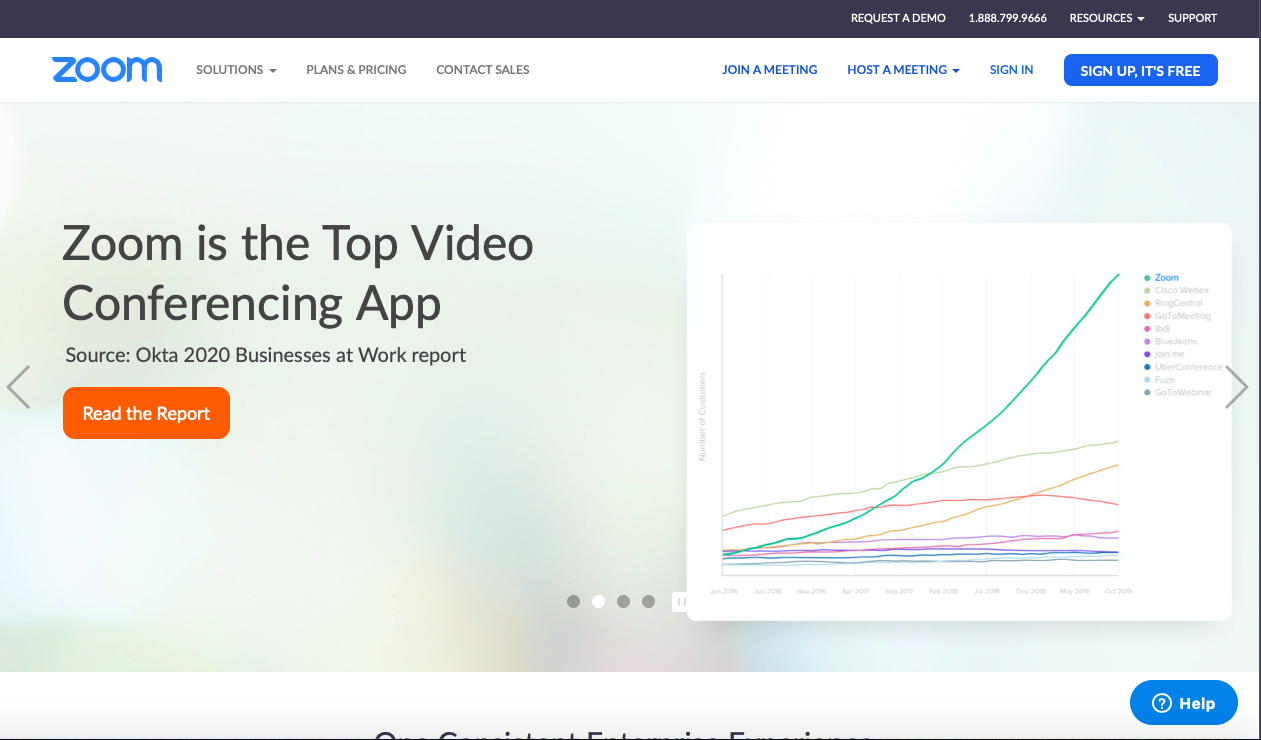
Clubs across District 5500 are now using Zoom to hold Board Meetings, Club Meetings, and even Club Retreats. Guest speakers are being invited to present to clubs using Zoom with great success.
Getting set up to use Zoom is quite easy, even for those who don't consider themselves very computer literate. Below are the detailed steps to download Zoom on your desktop or mobile device. If you have any questions or need any help, please contact DGE Diane Ventura-Goodyear at: dvg@rotaryd5500.org.
1. Go to https://zoom.us
2. When you are on the Zoom homepage, go to the upper righthand corder and click on the blue button that says: "SIGN UP, IT'S FREE"
3. A new page will open that will ask for your email address. Fill in your correct email address and click on the blue button that says: "SIGN UP"
4 Another new page will open that tells you they have sent you an email. Check your email!
5. In your email, find your message from Zoom. Open the email and click on the blue button that says: "Activate Account"
6. Another new page will open. Fill in your name and make a password. After you confirm your password, click on the orange button that says: "Continue"
7. Another new page will open asking you to invite people to Zoom. If you are not going to invite colleagues, family or friends, then click on the white button on the lower right corner that says: "Skip this step". If you are comfortable with technology and want to use Zoom to communicate with friends and family or hold meetings, follow the directions from Zoom.
8. Another new page will open. If you are just wanting to use this program to attend Rotary meetings, you are DONE.
.png)
